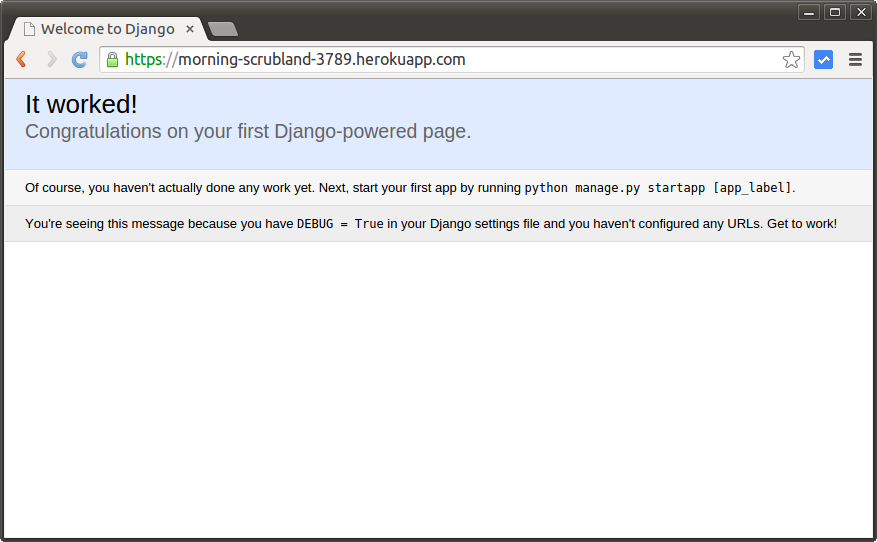Getting started with Django on Heroku
This quickstart will get you going with a Python/Django application deployed to Heroku. It's my version of official Heroku tutorial.
Prerequisites
- The Heroku Toolbelt, as described in Getting Started with Python.
- Installed Python and Virtualenv in a unix-style environment. See this guide for guidance.
- A Heroku user account. Signup is free and instant.
Start a Django app inside a Virtualenv
First, we’ll create an empty top-level directory for our project:
$ mkdir hellodjango && cd hellodjangoNext, we’ll create a Python Virtualenv:
$ virtualenv venv
New python executable in venv/bin/python
Installing setuptools, pip...done.To use the new virtualenv, we need to activate it. (You must source the virtualenv environment for each terminal session where you wish to run your app.)
$ source venv/bin/activateNext, install our application’s dependencies with pip. In this case, we will be installing django-toolbelt, which includes all of the packages we need:
- Django (the web framework)
- Gunicorn (WSGI server)
- dj-database-url (a Django configuration helper)
- dj-static (a Django static file server)
From your virtualenv:
$ pip install django-toolbelt
...
Installing collected packages: django-toolbelt, django, psycopg2, gunicorn, dj-database-url, dj-static, static3
Running setup.py install for django-toolbelt
...
Successfully installed django-toolbelt django psycopg2 gunicorn dj-database-url dj-static static3
Cleaning up...Now that we have a clean Python environment to work in, we’ll create our simple Django application.
django-admin.py startproject hellodjango .Declare process types with Procfile
Use a Procfile, a text file in the root directory of your application, to explicitly declare what command should be executed to start a web dyno. In this case, you need to execute Gunicorn with a few arguments. Here’s a Procfile for our new app. It should be called Procfile and live at the root directory of our project:
Procfile
web: gunicorn hellodjango.wsgi --log-file -Specify dependencies with Pip
Heroku recognizes Python applications by the existence of a requirements.txt file in the root of a repository. This simple format is used by most Python projects to specify the external Python modules the application requires. Pip has a nice command (pip freeze) that will generate this file for us:
$ pip freeze > requirements.txtDjango==1.7.1
argparse==1.2.1
dj-database-url==0.3.0
dj-static==0.0.6
django-toolbelt==0.0.1
gunicorn==19.1.1
psycopg2==2.5.4
static3==0.5.1
wsgiref==0.1.2Django settings
Next, configure the application for the Heroku environment, including Heroku’s Postgres database. The dj-database-url module will parse the value of the DATABASE_URL environment variable and convert them to something Django can understand.
settings.py
STATIC_ROOT = 'staticfiles'
STATICFILES_DIRS = (
os.path.join(BASE_DIR, 'static'),
)
# Parse database configuration from $DATABASE_URL
import dj_database_url
DATABASES['default'] = dj_database_url.config(
default='sqlite:////{0}'.format(os.path.join(BASE_DIR, 'db.sqlite3'))
)
# Honor the 'X-Forwarded-Proto' header for request.is_secure()
SECURE_PROXY_SSL_HEADER = ('HTTP_X_FORWARDED_PROTO', 'https')
# Allow all host headers
ALLOWED_HOSTS = ['*']$ mkdir static && touch static/.gitignoreWith these settings available, you can add the following code to wsgi.py to serve static files in production:
wsgi.py
from django.core.wsgi import get_wsgi_application
from dj_static import Cling
application = Cling(get_wsgi_application())Store your app in Git
Now that we’ve written and tested our application, we need to store the project in a Git repository. Since our current directory contains a lof of extra files, we’ll want to configure our repository to ignore these files with a .gitignore file: GitHub provides an excellent Python gitignore file that can be installed system-wide.
.gitignore
venv
*.pyc
*.sqlite3
staticfilesNext, we’ll create a new git repository and save our changes.
$ git init
Initialized empty Git repository in /Users/kreitz/hellodjango/.git/
$ git add .
$ git commit -m "my django app"
[master (root-commit) bdf5bc4] my django app
11 files changed, 149 insertions(+)
create mode 100644 .gitignore
create mode 100644 Procfile
create mode 100755 manage.py
create mode 100644 myproject/__init__.py
create mode 100644 myproject/settings.py
create mode 100644 myproject/urls.py
create mode 100644 myproject/wsgi.py
create mode 100644 requirements.txtDeploy to Heroku
The next step is to push the application’s repository to Heroku. First, we have to get a place to push to from Heroku. We can do this with the heroku create command:
$ heroku create
Creating morning-scrubland-3789... done, stack is cedar
https://morning-scrubland-3789.herokuapp.com/ | git@heroku.com:morning-scrubland-3789.git
Git remote heroku addedThis automatically added the Heroku remote for our app (git@heroku.com:simple-spring-9999.git) to our repository. Now we can do a simple git push to deploy our application:
$ git push heroku master
Initializing repository, done.
Counting objects: 22, done.
Delta compression using up to 4 threads.
Compressing objects: 100% (18/18), done.
Writing objects: 100% (22/22), 3.32 KiB | 0 bytes/s, done.
Total 22 (delta 6), reused 0 (delta 0)
...
Running setup.py install for static3
Installing static script to /app/.heroku/python/bin
Successfully installed Django argparse dj-database-url dj-static django-toolbelt gunicorn psycopg2 static3
Cleaning up...
-----> Preparing static assets
Running collectstatic...
61 static files copied to '/app/staticfiles'.
-----> Discovering process types
Procfile declares types -> web
-----> Compressing... done, 35.4MB
-----> Launching... done, v5
https://morning-scrubland-3789.herokuapp.com/ deployed to HerokuVisit your application